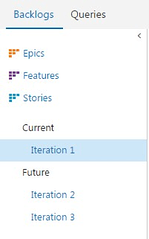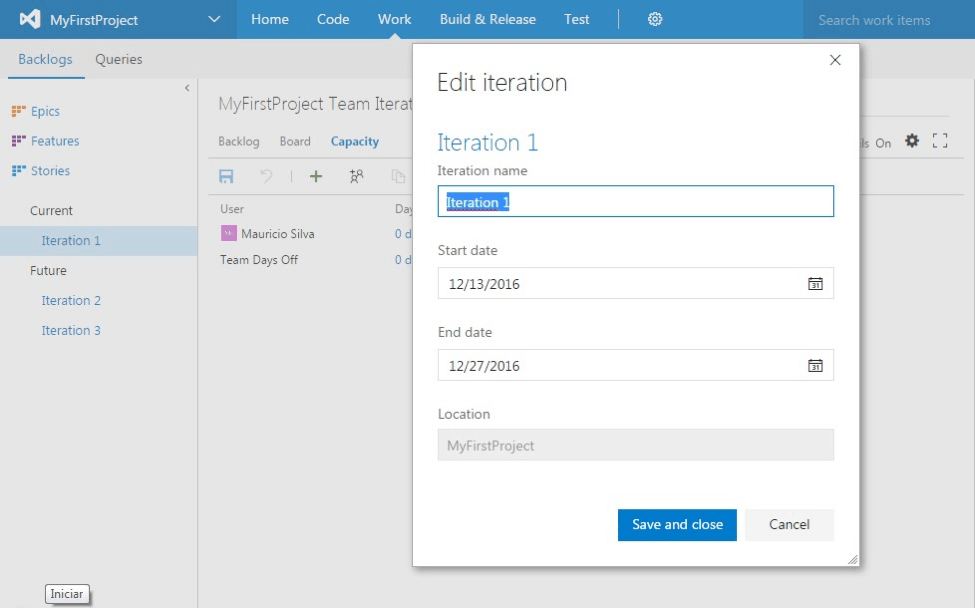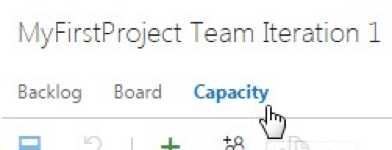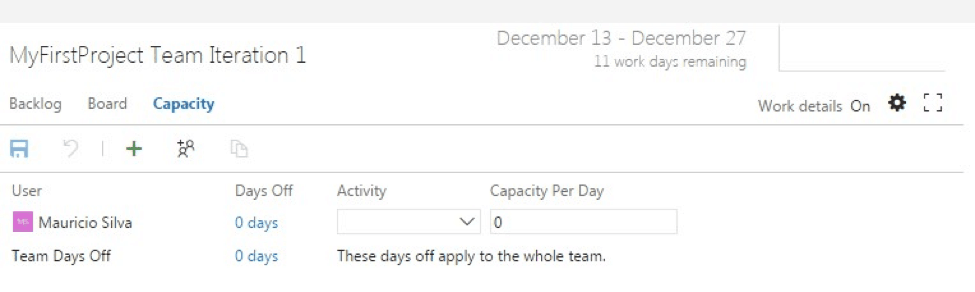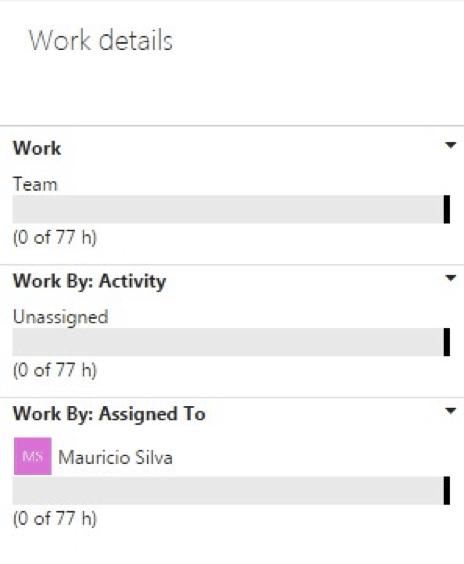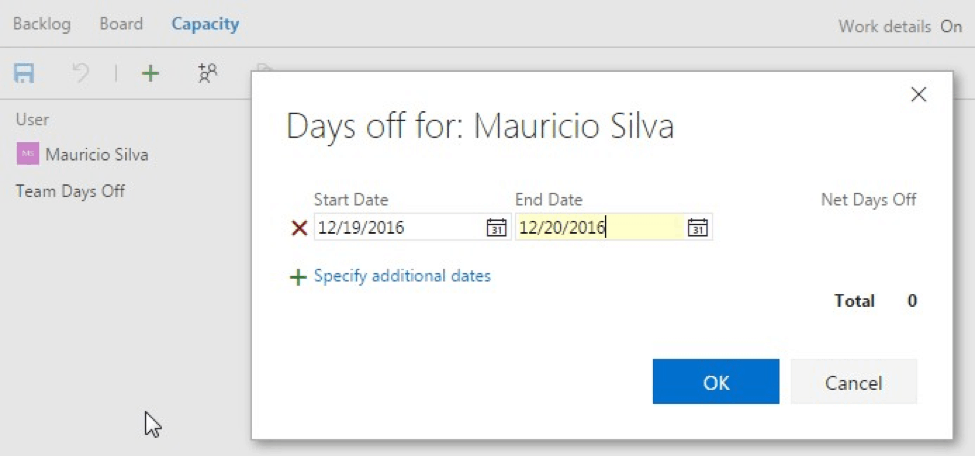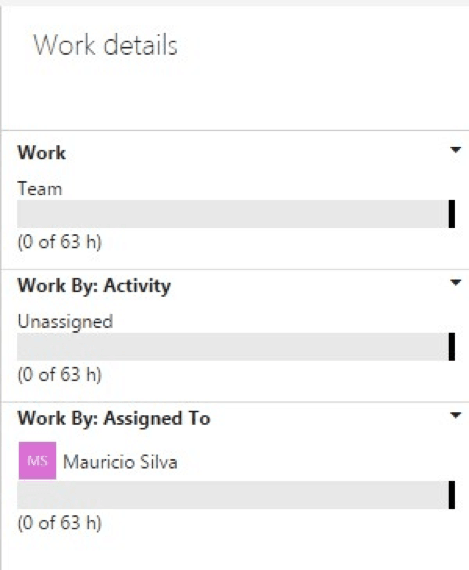Determining the capacity of your development team is an essential factor in planning for a successful upcoming project. Reliably knowing how much you can take on can help plan for the right number of resources, what you can outsource, and timelines for other projects in the more distant future, especially when using the Agile methodology. Figuring out capacity is very important, but it doesn’t have to be daunting!
We’ve laid out this simple guide on how to use Microsoft Visual Studio Team Services to determine the capacity of your development team and help plan for resources. The version used here is online and available free of charge by registering at www.visualstudio.com
This tool is very simple to use, yet it proves to be reliable for determining team capacity planning versus estimates of backlog items. This will allow an efficient control of the development evolution through the burndown graph.
Planning the capacity of the team and IT consultants
Within Visual Studio Team Services, to be able to do this planning it is necessary to initially configure the basic development iteration data and its period, with the start and end dates. To do this, initially select the iteration you want to configure, under the Backlogs item, as shown below:
After that, it is necessary to configure the iteration name and the period, informing the start and end dates.
When the iteration is configured, with the name and its start and end dates, the next step is to configure the development team’s capacity. This could either include, or make the case for, outsourcing or IT consultants.
The team available for the iteration is defined by the developers registered in Team Project, that is, the whole team will be available to do this configuration. This can be done through the item Capacity, as shown below.
Selecting this option displays the list of the entire team that is part of Team Project. See the example below (in this case there is only one developer).
Each developer’s capacity configuration is done in hours worked per day in the Capacity Per Day field. In this example we will allocate 7 hours per day and click the Save button.
Automatically, after you save the configuration, Visual Studio Team Services calculates the total iteration capacity based on the number of available days and time for the resources.
Note in the figure below the calculation made for a developer in an iteration of 10 working days and the total of 77 hours available, considering 7 hours worked per day.
Optionally it is also possible to inform the days not worked, through the option Days Off (by default Visual Studio Team Services does not consider the days of weekends in the calculation).
In the above example, we configured 2 days as Days Off and confirmed the operation. Note that in Work Details, Team Services recalculated iteration times, taking into account the days that the developer will not work.
This way the configuration of the iteration is done, with capacity planning taking into account the resources that will act in the development. Additional resources as needed could include outsourcing teams and IT consultants.
We hope this article was helpful and that you can plan the team’s capacity using Visual Studio Team Services to help track the evolution of the development iterations of your projects!